If you’re reading this, you probably already know the importance of having your WordPress website load quickly, not only for your visitors but also for the search engines. You probably are wondering how to boost your site speed but don’t know where to start.
You can make your WordPress website load faster by setting up a good caching plugin, optimizing your images and video, and by using a content delivery network (CDN). While there are additional things that you can do to boost your page speed, these three site updates usually provide the best improvements.
There really are a lot of factors that determine your website load times and because of this, there’s a lot of optimizations that you can perform on your website to make it load faster, some that make make better gains than other. In this article, we’re going to cover the main things that you can do to improve your page speed and give you direction on how to further optimize.
Why Your Website Needs To Load Fast
Many people question why their website needs to or should load fast but the answer is simple: Your visitors will leave if the site doesn’t load quickly and Google search results prefer fast loading websites. In short, if you want people to find your website and stay on your website, it needs to load quickly before you lose them.
The ideal load time is actually 1-2 seconds on mobile devices and according to a Google study, 53% of mobile site visits are actually abandoned if the pages take longer than 3 seconds to load. Here’s a quick exercise: take out your phone and load your website. If it took over 3 seconds to load, you’re probably losing about half of your web traffic. That’s a big ouch.
To make matters worse, Google looks at load time as a ranking factor. While it’s not the major ranking factor, it is a big factor and can make a huge difference if you’re in a competitive space and other sites are loading faster than yours. Can you afford to lose search engine traffic?
How To Test Your Website’s Speed
You may have already pulled out your phone and tested your website speed. How did you do?
If you want to see how Google sees your website, try out their free tool that’s specifically engineered to test your website’s speed and give you a report of what can be improved. You can bet that if you’re getting bad marks on this test from Google, it’s going to negatively impact your search engine rankings.
The speed test is easy, just visit PageSpeed Insights and enter in the URL of your website. After clicking on the Analyze button, you’ll have to wait a few seconds (longer if you have a big page) and then you’ll see how fast your site loads based on a variety of factors.
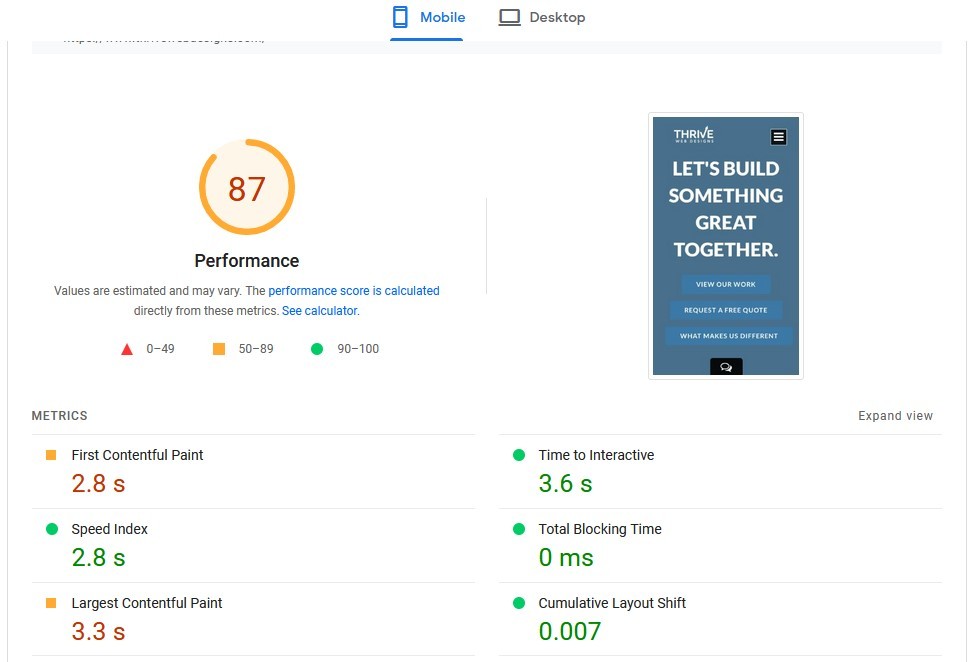
You’ll notice that there’s 2 tabs at the top of the results. Since there’s so many people using their phones to search these days, the default results are for Mobile, but you can click on Desktop to see your desktop scores as well.
Google makes it pretty easy to get a basic understanding of what your scores mean. Any of the 6 numbers in green is great, anything in yellow is OK, and anything is red is hurting you and you need to do something about it.
Actually understanding the accompanying numbers though gets a little more complicated and you have to be a web guru to understand what it all means. We’ll get into the details more later, and cover Google’s Core Web Vitals in much more detail, but for now it’s enough to know in general how your site is performing and if you need to do something about it now.
Before we move on though, I do want to mention 2 other great page speed sites to give you further insight into how your website is performing. There are others too but these provide a great supplement to PageSpeed Insights.
GTMetrix will run several speed tests as it analyzes your website and give you a grade based on performance and structure. It’ll also give you a few quick web vitals metrics as well.

The Pingdom Website Speed Test will also give you an overall grade but then show the overall load time, page size and number of server requests.

Both of these additional speed tools will give you direction on what you can do to improve your page speed but since PageSpeed Insights is provided by Google, that’s the main page speed tool that you should use.
How To Speed Up Your WordPress Website
There’s a lot of different ways to speed up your website but these are the 3 main upgrades that you should focus on for the best speed gains.
1. Install And Set Up A Caching Plugin
What Is Caching?
With modern websites, there are a lot of different components that make up each page. To even build the page, there may be dozens of small files that need to be retrieved from the server, multiple calls to the database to build the content, and then loading each image, CSS, and JavaScript file for additional style and functionality. While each individual file or database call may take milliseconds, some may take longer, and it all adds up; especially when multiple visitors are accessing the same page, perhaps multiple times.
What caching does is store the built pages in just a few files so that when someone visits that page, they can view the page already built rather than having it dynamically built by the web server each time they or someone else visits. Not only does that make the page load faster, it also uses up less website resources so that the website, in general, can run faster.
Which Caching Plugin Should I Use?
When you build a website, caching isn’t automatically part of the site. You would need to either install a WordPress plugin, or have your web design team install it for you. With sites that we build, we usually install Breeze, a lightweight caching plugin that works well with our hosting plans. However, depending on your hosting plan, you may want to choose one of the other caching plugins.
Without getting into too much detail, we’ve used a lot of different caching plugins over the years. There’s a lot of great caching plugins available but here’s the free ones that we recommend that will give you the best results, in order of best overall results:
- Autoptimize provides the best page speed optimization for the free speed WordPress plugins and includes a lot of options to fine tune for your website, including some rather advanced options. The options can be overwhelming when you first use the plugin and you need to test your site after you adjust the optimization levels for your CSS and JavaScript. Depending on your site, it may need some fine tuning. Overall, we can usually see a 50-150% page speed increase. With a recent website that we optimized, we saw an increase from a mobile score of 29 to 74 for its Google page speed. That a 164% increase in speed that brought the page load speed down t about 2 seconds.
- Hummingbird provides a friendly guided experience that walks you through optimizing your site. While most of its features are automatic, you can dig into the details if needed. They also include a built-in page speed test. Hummingbird is a lot more easy for newer WordPress users to pick up and use. We typically see a 40-100% page speed increase and testing on the same site as before, we saw an increase in the mobile score from 29 to 58 for its Google page speed.
- Breeze is the caching plugin that comes installed automatically with websites hosted with Cloudways. Breeze was specifically built for Cloudways-hosted websites, so if your website is hosted elsewhere, you should choose one of the first 2 options. Breeze is relatively easy to use and understand and is better than most free caching plugins. It makes for a great option if you’re using Cloudways and using the above site, it increased the mobile score from 29 to 47, typically seeing a 30-90% page speed increase.
- Honorable mention: Nitropack is a paid caching and page speed service that we use for all our websites where we’re trying to get the best page speeds possible. In fact, that’s how we’re able to get the great scores that we have on our own website! While you can save 5% with our discount code, they also have a free version that includes their logo at the bottom of your page. This also gets great results but takes longer to process each page. Read more about Nitropack below and why we think the paid version is worth the cost.
While there are plenty of other free caching plugins, we recommend these 4 since they include so much more, and get better results. Any page caching though is better than none though and even speeding the site up by a second or two makes a huge difference.
2. Optimize Your Images and Videos
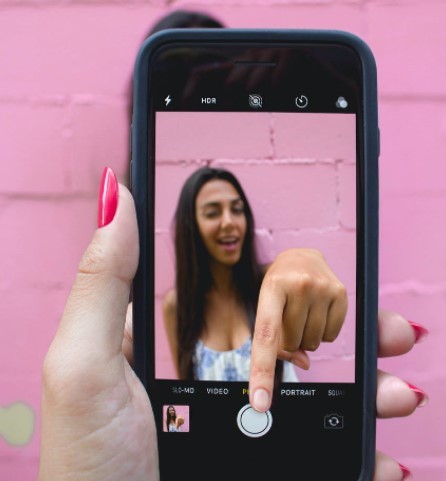
Image Optimization
If you were to take a photo on your phone and then upload it to your website, that size of that image would be much bigger than it should be, both in terms of dimensions (width by height) and file size. While most WordPress themes will automatically resize images down to the image dimensions that they should be depending on the page, the images should be optimized further.
Without optimization, the images on most websites will have file sizes 40-200% larger than they should be, causing your web pages to load much slower. Images should be automatically compressed using a plugin or service to achieve faster load times.
Even if your images are saved in JPG or PNG format, they can be compressed even more without visibility losing any quality. They can also be converted to the WebP file format (supported by all major browsers) or AVIF file format (supported by most browsers). According to Google, the “WebP file size is 25-34% smaller compared to JPEG file size” and the general consensus is that the AVIF file format is 50% smaller than the JPEG file size. However, since the AVIF file format is not fully supported by major browsers, the WebP file format is the current standard for optimized image files.
How To Optimize Your Images
Depending on what caching or speed optimization plugin you’re using, it may already include image optimization. If you’re using Autoptimize, you get 500 free image optimization credits through Shortpixel. Hummingbird uses Smush which gives you unlimited image optimization but with limitations.
To optimize your website images, I’d recommend either the Shortpixel or Optimole WordPress plugin since either option offers significant file size savings, are easy to use, and will compress your images without visible loss in quality.
I’ve been using Shortpixel for years and love how easy it makes it to convert images to the faster WebP format. While they do offer a $5/month plan that gives you automatic image resizing, I usually opt for their 1-time charge of $9.99 for 10,000 image optimization credits.
Optimole includes a whopping 1GB of free image compression per month, roughly 1000 images per month for free. Their image compression all happens in the cloud and they serve all images from their CDN, which allows images to load faster based on your site visitor’s location.
WPMU’s Smush is also a great choice if you’re using the Hummingbird plugin already. And while there are other great image compression plugins as well, I would only recommend Shortpixel or Optimole for their free/cheap pricing, ease of use, and overall image compression.
Nitropack will also optimize and compress your images automatically for you.
Video Optimization

While you can host videos yourself, your videos will generally be better optimized and be served from a CDN (Content Delivery Network) if you upload them to a free service such as YouTube or Vimeo. This will result in faster loading videos with less buffer time.
We’ll cover what a CDN is later in this article but basically it allows the end viewers to load the videos faster from their location. Unless you have a specific business need, it’s just a better idea to host your videos through a cloud service so that it doesn’t use up your hosting resources and loads faster for your visitors. In addition to these benefits, if you upload your videos to YouTube, you increase your visibility. After all, YouTube is the number 2 search engine!
Lazy Loading
When someone first comes to a page on your website, they initially just see the top of that page – the part that’s visible in their browser.
Lazy loading images is the practice of only loading the images that would be visible and waiting to load additional images on the web page until a site visitor scrolls down the page. Lazy loading can greatly speed up a web page’s load time since not all images need to be loaded initially.
Many of the caching and image optimization plugins will already have lazy loading options.
Within Autoptimize, you can find the lazy load options under the Images tab. Hummingbird doesn’t include image lazy loading but does include lazy loading of comments. Their image optimization plugin Smush provides image lazy loading though. Breeze includes an option to enable lazy loading images on their main settings page. Nitropack also includes image lazy loading as part of their automated optimization.
If you still need a plugin to lazy load your images, install a3 Lazy Load.
3. Use A CDN Like Cloudflare
A CDN, or content delivery network, is a series of servers that replicates content (typically media) across the world so that site visitors can view the content from a server closer to their location, resulting in faster load times.
Just like having to go to the grocery store up the street for a gallon of milk versus going to a supermarket across town, the time it takes the web content to travel from a closer server will be a lot faster. If you think about a website that contains images, video, and content, all those files have to transmit from the web server to your computer before you can view them. If you’re in the same country as the web server, you won’t see much of a difference but the longer the distance, the more your website’s page speed can benefit from a CDN.

Nitropack includes a CDN as part of their service.
Additional Advanced Optimizations
If you make the upgrades prescribed above and you’re still getting low scores, you probably will want to look at your hosting and your WordPress theme.
If your site is hosted on a shared hosting plan, or from a lesser established hosting company, it may not be optimized or have ample resources to load your site quickly. Shared hosting plans share the resources between a pool of different websites which can result in a poor performance for your website. You’ll want to go with cloud server or dedicated server to ensure that you have dedicated resources for you. We prefer Cloudways and host most of our clients through their optimized servers. Other great hosting options that won’t break the bank include A2 Hosting, Hostinger, SiteGround, Inmotion, Kinsta, and WPEngine.
For WordPress themes, most modern themes will be optimized for speed but if you’re currently using an older theme, it may be time to switch. With so many themes that are offered, we can’t list all the themes that are properly optimized but if it’s an outdated theme, chances are that it’s slowing things down.
Shortcut: Optimize Your Website With NitroPack

If you’re interested in using this service or just want to learn more, use our link to get 5% off – every little bit helps right?
Conclusion: Speed Really Matters
To wrap everything up, and we’ve really covered a lot here, the 3 things to improve the page load speeds for most websites is installing a good caching plugin, optimizing your images and videos, and using a CDN. By making sure your site loads quickly, you’ll attract and keep more visitors, and Google (and other search engines) will drive more traffic to your site.
So take a look at your website – how fast does it load? If it needs help, follow the steps in this article or give us a call. We’re always here to help you!



